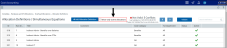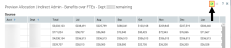Adding, editing, or cloning overhead allocation definitions
The Allocation Definitions page allows you to view and configure overhead allocation definitions, including setting the order you want the system to process them, and how you want the dollars to be allocated. You can create a new definition by cloning an existing definition and editing it.
TIP: Make sure to maintain your overhead allocation definitions on a regular basis as departments, accounts, statistics, and so on are updated in your organization.
To add or edit an overhead allocation definition:
-
From the Enterprise Decision Support home page, in the Cost Accounting section, click Costing Process Guide > Overhead Allocations.
Click image to view full size
-
To show or hide inactive definitions in the list, click the Show only active definitions check box at the top of the page. If you unselect the check box, the table displays the inactive definitions shaded in yellow. Only active definitions include a check mark in the Active column.
Click image to view full size
- Do any of the following:
To add a definition, do one of the following:
- If you are not yet sure in what order to place the new definition, click Add Allocation Definition at the top of the page. The system places the definition to the bottom of the list of active definitions.
- If you know where to place the new definition in the list, select a definition to highlight it, and click the plus
 icon. The system places the definition after the existing definition.
icon. The system places the definition after the existing definition.
- To edit a definition, select the definition to highlight it, and click the notepad
 icon.
icon. - To clone a definition, select the definition to highlight it, and click the notepad
 icon. In the Edit Allocation Definition dialog, click Clone in the bottom left corner.
icon. In the Edit Allocation Definition dialog, click Clone in the bottom left corner.
- In the Add Reclass Definition dialog, select the type of reclass to add.
-
In the Add/Edit Allocation Rule dialog, complete the following:
NOTE: The options available will vary slightly depending on the type of reclass you are adding.
Click image to view full size
Field Description Title Title of the definition. Comment Details of the definition. Select Entity Select the entity in which to allocate dollars from.
TIP: The entity you select determines the departments and accounts you choose from further along in the utility.
Use Source Cost Categories Do one of the following:
- To assign the definition to all cost categories, click the toggle to Yes.
- To assign the definition to a specific cost category, click the toggle to No.
Cost Category If you set the Use Source Cost Categories toggle to No, select the cost category to apply the pseudo account to.
NOTE: This option is only enabled when you select No in Use Source Cost Categories.
Active Do one of the following:
- To activate the definition, click the toggle to Yes.
- To deactivate the definition, click the toggle to No.
For more information regarding this option, see Activating or deactivating overhead allocation definitions.
1. From Departments Select source departments to allocate dollars from by doing the following:
- To create or use a filter, do the following:
- Click Use Filter.
- Click Add Department Filter to open the Filter Wizard.
- Create or select an existing filter.
- To select from a list of departments, do the following:
- Click Choose Departments.
In the Add Departments dialog, do any of the following:
- To select all of the departments, click Select All.
- To unselect all of the departments, click Select None.
- To search for a specific department, type a department number or name in the Search box.
- Click OK.
To preview the filter results, click the spreadsheet icon
 .
.and Accounts Select the accounts by clicking the funnel icon
 to use the Filter Wizard to create or select an account filter (For example, Account.Type = Expense). To preview the filter results, click the spreadsheet icon
to use the Filter Wizard to create or select an account filter (For example, Account.Type = Expense). To preview the filter results, click the spreadsheet icon  .
.2. Allocate Based On Select the statistic account(s) in which to allocate by clicking the funnel icon  to use the Filter Wizard to create or select an account filter. To preview the filter results, click the spreadsheet icon
to use the Filter Wizard to create or select an account filter. To preview the filter results, click the spreadsheet icon  .
.3. To Departments Do one of the following:
- To allocate to all the departments based on the criteria selected in the Allocations Based On section, select All Departments.
-
To allocate to specific departments, select Select Department(s), and click the funnel icon
 to use the Filter Wizard to create or select a department filter.
to use the Filter Wizard to create or select a department filter.To preview the filter results, click the spreadsheet icon
 .
.
- After you finish making changes, click Save.
-
To preview the definition results, click the spreadsheet icon
 at the top of the definition window.
at the top of the definition window. Click image to view full size
-
To return to the definition, click the notepad icon
 at the top of the preview window.
at the top of the preview window.Click image to view full size
- After you finish adding or editing definition(s), we recommend you do the following:
- Order definitions - The system processes overhead definitions in the order they display in the Allocation Definitions page. After you add or edit a definition, you may need to reorder the definitions in the list.
- Validate definitions - Make sure to validate definitions to ensure they do not violate the rules of other definitions. For example, you may accidentally set up a definition that allocates to the same department twice.